So what should a user do when your mobile phone is running out of internal storage? Of course move apps to SD card or install Android Apps to the SD Card by Default are the best option if you don�t want to uninstall your favorite apps.
Install Android Apps to the SD Card by Default
This tweak requires Android 2.2 or later. To change the default install location, you�ll need to use the ADB, or Android Debug Bridge, utility included with Google�s Android SDK.
Step 1. Enable USB Debugging
First, you�ll need to enable USB debugging on your Android device. Open the Settings screen, tap Applications, and select Development.
Tap the USB Debugging checkbox to enable it. This will enable debug mode, allowing you to change the settings on your Android device from your computer. You may want to disable debug mode after completing this process.
Step 2. Install the Android SDK
You�ll need to download and install Google�s Android SDK on your computer. If you don�t already have Oracle�s Java JDK installed on your computer, you�ll have to download and install it before installing the Android SDK.
After you�ve installed both the JDK and Android SDK, launch the SDK Manager from your Start menu.
After the process completes, connect your Android device to your computer with its included USB cable. Windows should locate the device and install the appropriate drivers automatically. If it doesn�t, you may have to download and install the appropriate drivers from your Android device�s manufacturer. Do not mount the device after connecting it � just plug it in.
Step 3. Using ADB
Open a Windows Explorer window and navigate to the android-sdk\platform-tools folder. On Windows, you�ll find this folder at C:\Program Files (x86)\Android\android-sdk\platform-tools by default. Check C:\Program Files\Android\android-sdk\platform-tools if you�re using a 32-bit version of Windows.
Launch a Command Prompt window in this folder by pressing and holding the Shift button, right-clicking in the folder, and selecting Open command window here.
Run the adb devices command and you should see your connected Android device.
Run the following command to set the default install location to your SD card:
adb shell pm setInstallLocation 2
Note: If you want to revert this change later and install apps to the internal storage by default, run this command:
adb shell pm setInstallLocation 0
0 represents your device�s internal storage, and is the default. 2 represents the external storage, whether it�s an SD card or USB storage.
Use App 2 SD (move app to SD) to move app to SD Card
With this tool, you can export the app list to SD card, and the app will notify you when an app can be moved. Also With this handy app, you'll have more control over your ever expanding collection of apps. This app is crucial to anyone who has memory management issues
Moving Apps to SD Card
To move an app to the SD card, open the Settings screen, tap Applications, and select Manage Applications. Select the app you want to move and tap the Move button on its details screen.

Title: How to Move Almost Any Android App to the SD Card (No Root Required)
Rating: 100% based on 99998 ratings. 5 user reviews.
Writer 9:32 PM
Rating: 100% based on 99998 ratings. 5 user reviews.
Writer 9:32 PM

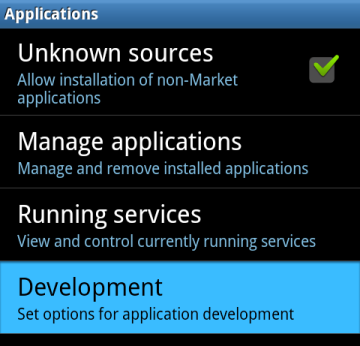

















0 comments:
Post a Comment